How to Identify Your iPad Model | Simple Guide
How to Identify Your iPad Model: A Simple Guide for Every User
If you’ve ever wondered, “Which iPad do I have?”, you’re not alone. With numerous models and generations across the iPad lineup—including the iPad, iPad Air, iPad mini, and iPad Pro—it’s easy to lose track of which version you own. Knowing your iPad model is crucial for compatibility with accessories, software updates, and troubleshooting.
In this guide, we’ll walk you through the steps to identify your iPad model using model numbers, settings, and unique physical features.
Step 1: Check Your iPad Model Number
The easiest and most reliable way to identify your iPad model is by locating its model number.
On Your iPad:
- Open the Settings app.
- Navigate to General > About.
- Find the Model Name (e.g., "iPad Pro 12.9-inch (6th generation)" listed here).
- Look for the Model Number, which will appear in the format "Axxxx" (e.g., A2764). Tap on the number if it starts with an ‘M’ to reveal the "A" model number.
On the Back of the iPad:
- The model number is printed directly on the back of the iPad near the bottom, beneath the word "iPad."
Step 2: Compare Physical Features
Every iPad model includes some unique characteristics that can help you identify it. Here are the key features to compare:
Screen Size and Design:
- Bezels: Older iPads (like early iPad Airs and minis) feature larger bezels, while more modern iPads (like iPad Pro) offer edge-to-edge displays.
- Home Button or Face ID: Earlier models have a Home button with Touch ID, while newer models use Face ID instead.
- Screen Sizes: Measure diagonally to determine the screen size (e.g., 7.9 inches, 10.9 inches, 11 inches, 12.9 inches).
Connector Type:
- Older iPads use a Lightning connector, while newer iPads (like iPad Pro and iPad Air) use USB-C.
Camera Layout:
- Look at both the rear camera (number of lenses and placement) and the front-facing camera configuration.
Step 3: Reference Apple’s Model List
Once you’ve identified the model number, cross-reference it with Apple’s list of iPads to determine exactly which iPad you own. Apple publishes this information on their iPad comparison page and official resources. Below is a quick reference for popular iPad models:
- iPad Pro 12.9-inch (6th Gen): A2732, A2764, A2766, A2765
- iPad Pro 11-inch (4th Gen): A2759, A2761, A2762
- iPad Pro 12.9-inch (5th Gen): A2378, A2379, A2461, A2462
- iPad Pro 11-inch (3rd Gen): A2377, A2459, A2301, A2460
- iPad Air (5th Gen – M1): A2588, A2589, A2591
- iPad Air (4th Gen): A2316, A2324, A2325, A2072
- iPad mini (6th Gen): A2567, A2568, A2569
- iPad mini (5th Gen): A2133, A2124, A2126, A2125
- iPad (10th Gen): A2696, A2757, A2777
- iPad (9th Gen): A2602, A2603, A2604, A2605
- iPad (8th Gen): A2270, A2428, A2429, A2430
- iPad (7th Gen): A2197, A2200, A2198
Step 4: Check the Serial Number
If you’re unable to identify your iPad by model number alone, you can use the iPad’s Serial Number for more detailed information:
Find the Serial Number:
- In the Settings app, go to General > About, and locate the Serial Number.
- You can use the serial number on Apple’s Check Coverage website to reveal your iPad’s exact model and purchase details.
Step 5: Features Unique to Your iPad
Each iPad series comes with distinct features beyond physical appearance that can help confirm its identity:
iPad Pro:
- Supports Apple Pencil (2nd generation) and Magic Keyboard (USB-C).
- Available in 11-inch or 12.9-inch sizes.
iPad Air:
- Features a 10.9-inch Liquid Retina display.
- Compatible with Apple Pencil (2nd generation) and USB-C chargers.
iPad mini:
- Small, portable design, typically with a screen size of 7.9 inches or 8.3 inches.
- Newer models (6th Gen) include edge-to-edge displays and USB-C compatibility.
iPad:
- Entry-level model with a 10.2-inch or current 10.9-inch display.
- Compatible with Apple Pencil (1st generation) and Lightning connector accessories (except the 10th Gen, which uses USB-C).
Why Knowing Your iPad Model Matters
Identifying your iPad model is helpful for several reasons:
- Accessory Compatibility: Ensure your iPad supports specific cases, keyboards, or chargers.
- Software Updates: Verify whether your iPad is eligible for the latest iPadOS updates.
- Repairs and Troubleshooting: Access the correct support or find replacement parts such as the screen or battery.
- Value Assessment: Accurately assess the resale value based on its generation and condition.
Conclusion
Determining your iPad model is easier than you think! By following the steps outlined above—checking your model number, comparing features, and consulting Apple’s official resources—you’ll know exactly which iPad you own. This knowledge helps you make the most of your device by ensuring compatibility with accessories and keeping it updated.
For more guides like this, subscribe to our newsletter or visit our helpful tips section!😊